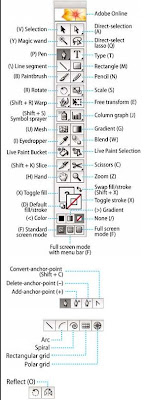
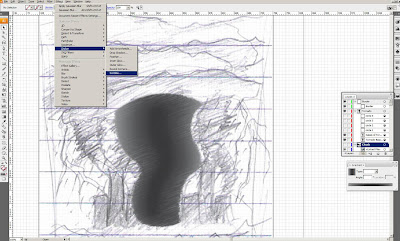 Later, you can either copy a layer of the tornado u drew or draw another layer of the tornado.
Later, you can either copy a layer of the tornado u drew or draw another layer of the tornado.The reason I copy another layer of it is to make more details for the tornado by adding lines spiraling around the tornado. How? The second layer of the tornado was added scribble effect. Choose Effect> Stylize> Scribble.
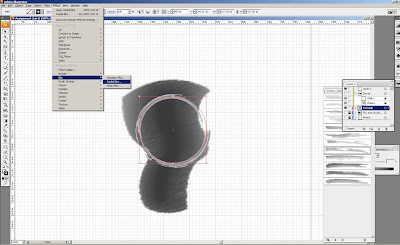 Next, to add more details, I used elipse tool which is under the rectangle tool, you can find it in there by double click the rectangle tool. Then, I changed its brush type of the line to "watercolour stroke 2" which can be found in Brush Library> Artistic> Artistic Water Colour. Then, because I want to make the circle have the moving effects, so I added "Radial Blur" effect on the circle. Go to Effect> Blur> Radial Blur.
Next, to add more details, I used elipse tool which is under the rectangle tool, you can find it in there by double click the rectangle tool. Then, I changed its brush type of the line to "watercolour stroke 2" which can be found in Brush Library> Artistic> Artistic Water Colour. Then, because I want to make the circle have the moving effects, so I added "Radial Blur" effect on the circle. Go to Effect> Blur> Radial Blur.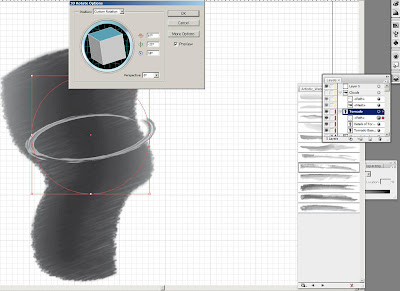 Of course, I havent done with the circle, to make it more 3D to look like the circle is spiraling around the tornado, go to Effect> 3D> Rotate...
Of course, I havent done with the circle, to make it more 3D to look like the circle is spiraling around the tornado, go to Effect> 3D> Rotate...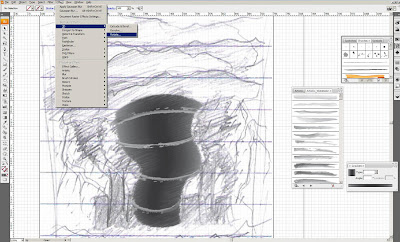
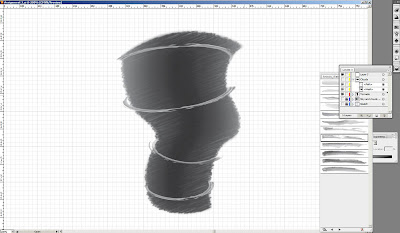 Then, cut away half of the circle by the scissors tool and multiple it by copy and paste and adjust the sizes of the circles
Then, cut away half of the circle by the scissors tool and multiple it by copy and paste and adjust the sizes of the circles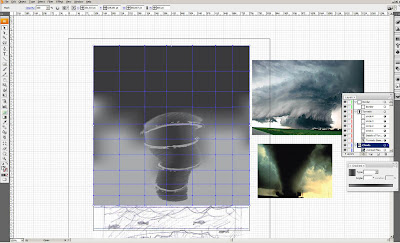 After that, I created another layer as the background layer to draw the sky and land. And I used Mesh tool again to make the gradient/ the tones for the sky, I pick some colours from the images i found in the net by using the Eyedropper Tool.
After that, I created another layer as the background layer to draw the sky and land. And I used Mesh tool again to make the gradient/ the tones for the sky, I pick some colours from the images i found in the net by using the Eyedropper Tool.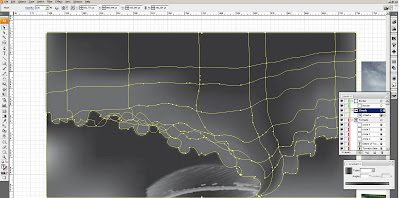 OK, this is the part where I start to do trials and errors as I trying to find a way to make real clouds. First, I started with drawing another new layer of cloud with pencil and pen tool & added colours by using mesh tool.
OK, this is the part where I start to do trials and errors as I trying to find a way to make real clouds. First, I started with drawing another new layer of cloud with pencil and pen tool & added colours by using mesh tool.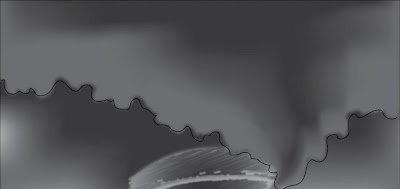 By just drawing that cloud without details is not real enough as I felt, so i tried adding some lines
By just drawing that cloud without details is not real enough as I felt, so i tried adding some lines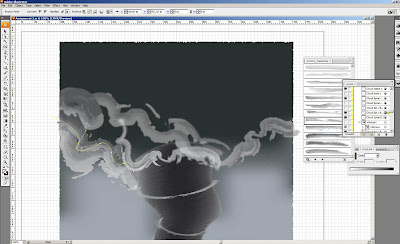 Looks better, then I decided to delete the layer of cloud I drew just now, notice in this screen shot?I have another idea popped out but is more works to do for better outcome with details, so I tried drawing more lines as clouds and change them into different kinds of Artistic Watercolour Brushes.
Looks better, then I decided to delete the layer of cloud I drew just now, notice in this screen shot?I have another idea popped out but is more works to do for better outcome with details, so I tried drawing more lines as clouds and change them into different kinds of Artistic Watercolour Brushes. Draw more lines, you might asking why I don't use the blend tool to blend them? well cause they cant give the more random lines or the lines to curve the way I want. So I draw myself with pen tool.
Draw more lines, you might asking why I don't use the blend tool to blend them? well cause they cant give the more random lines or the lines to curve the way I want. So I draw myself with pen tool.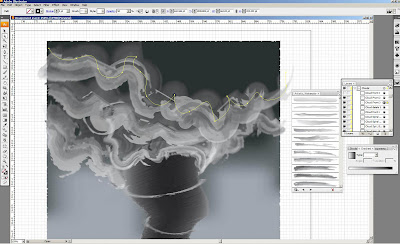
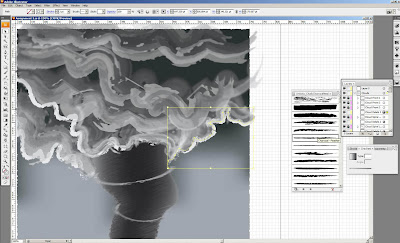 Unsatisfactions are still with me about the clouds, so added thinner lines as the details for the clouds. Then, I tested with different "Artistic_ChalkCharcoalPencil Brushes" to find the right effect.
Unsatisfactions are still with me about the clouds, so added thinner lines as the details for the clouds. Then, I tested with different "Artistic_ChalkCharcoalPencil Brushes" to find the right effect.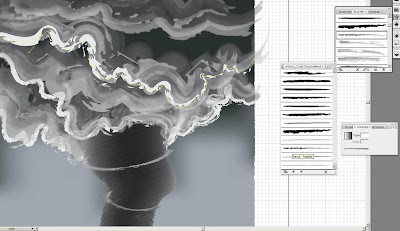
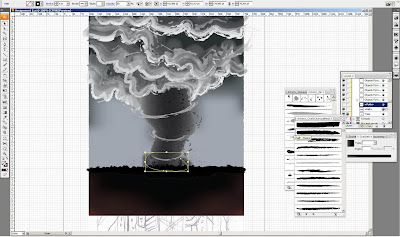 OK, after the cloud, I went back to the Sky background layer and added land on the same layer by rectangle tool. And again, added the tones of colours for the land/ground. Then, I created a new layer to draw the small trees on the land coloured black to show that they covered by the shadows of the dark clouds. Next, on the same layer, drew half oval circle by pen tool and blurred by gaussian blur effect to have the smoke or dust effect spiralling on the ground around the bottom of the tornado.
OK, after the cloud, I went back to the Sky background layer and added land on the same layer by rectangle tool. And again, added the tones of colours for the land/ground. Then, I created a new layer to draw the small trees on the land coloured black to show that they covered by the shadows of the dark clouds. Next, on the same layer, drew half oval circle by pen tool and blurred by gaussian blur effect to have the smoke or dust effect spiralling on the ground around the bottom of the tornado.And also used pencil tool to draw few lines around the tornado and changed the brush type into "Fire_Ash" brush which can be found in "Artistic_Ink" brushes. With this effect, the lines around the tornado will look like objects flying around the tornado. To have the motion effects, add radial blur effect, I picked zoom effects in radial blur settings.
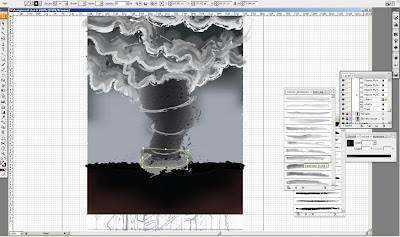 For more details, I added another one half circle at the bottom of the tornado with Watercolour Stroke 3 brush type and was blurrer by gaussian blur effect.
For more details, I added another one half circle at the bottom of the tornado with Watercolour Stroke 3 brush type and was blurrer by gaussian blur effect.
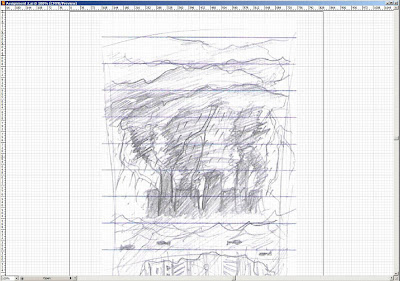
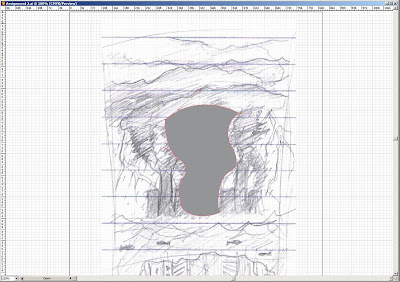
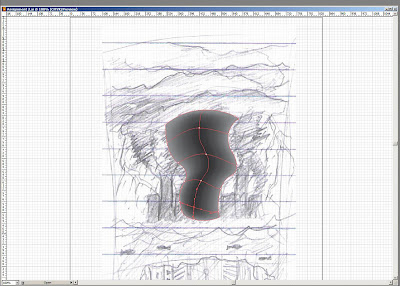
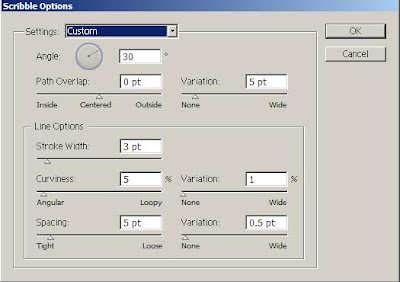

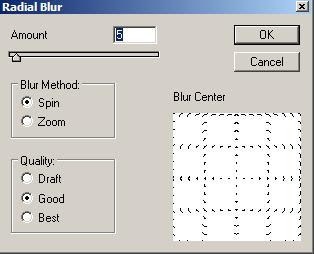
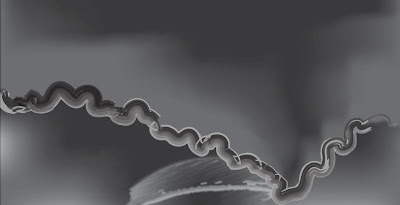
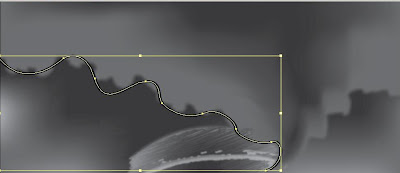
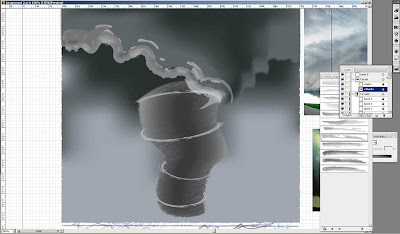
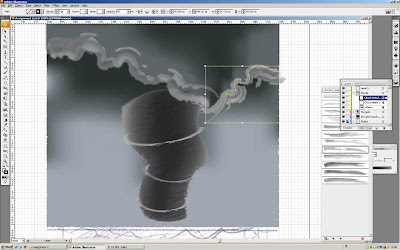



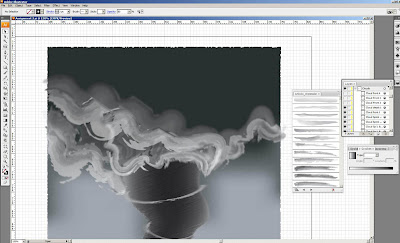
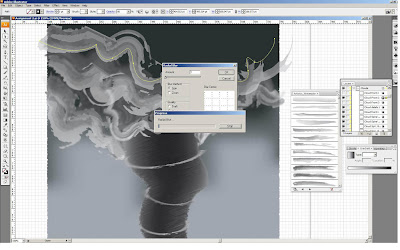
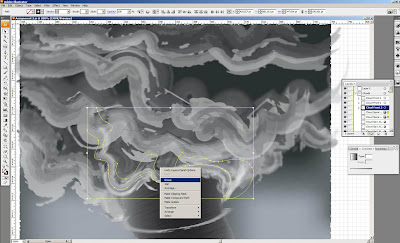
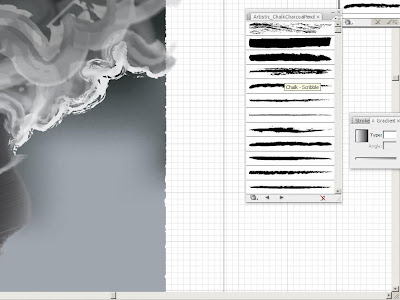
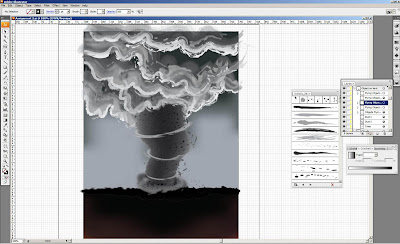
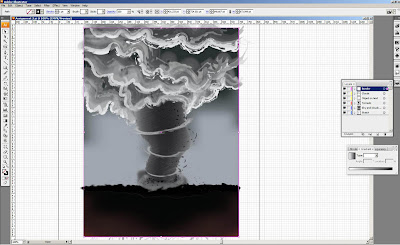
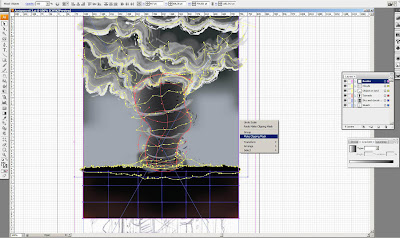
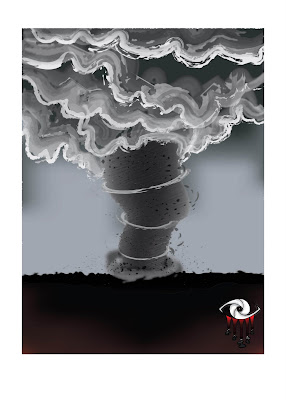

2 comments:
Great =)
My tornado looks like kid in front of yours xD
yao, very good try. Keep learning!
Post a Comment